 I've written in the past about my love/hate affair with ToDo apps on either the Mac or iPhone. Now that the iPad is such a success, we can toss that in as well. While some enjoy Things or Omnifocus to get things done, my favorite is Nozbe. I find that it meets my needs and offers users a ton of options that help them to be more productive. It's been so helpful to my personal workflow that I rarely even think of using another app for my productivity needs. In this post, I'll provide a detailed look at Nozbe.
I've written in the past about my love/hate affair with ToDo apps on either the Mac or iPhone. Now that the iPad is such a success, we can toss that in as well. While some enjoy Things or Omnifocus to get things done, my favorite is Nozbe. I find that it meets my needs and offers users a ton of options that help them to be more productive. It's been so helpful to my personal workflow that I rarely even think of using another app for my productivity needs. In this post, I'll provide a detailed look at Nozbe.
First, let's talk about the overall system that makes Nozbe so effective. It includes:
- iPhone app
- iPad app
- Online app
- Desktop app (Mac and Windows)
- Mac app store app
- Android app
With iOS, Android, Windows and online versions, you can see that Nozbe is a very comprehensive approach to getting things done at home or at work. The founder of Nozbe, Michael Sliwinski, also publishes a free iPad magazine called Productive Magazine. This is a value-add in my book and it shows that the company is committed to productivity and giving something back to its users.
I won't be reviewing the Android version of Nozbe since I'm working only on the Mac side of things. And now, on to the review.
iPhone App
I look for a few things in an iPhone app- speed, simplicity and aesthetics and Nozbe has them all. The icon is attractive and it launches very quickly.

A free version is available through the App Store but is limited to a few projects. To really get the most out of Nozbe, you'll have to purchase one of three subscriptions via their website.
I went with the Personal plan. We use a Family account at work. When you are part of a family or team account, Nozbe creates a system of personal accounts, all linked to one another. You retain your personal lists within Nozbe but can also share items or delegate an action to another person in your group.
Nozbe can link to your DropBox account as well as to your Evernote account. I find this helpful as a project is often more than a few action steps. Sometimes, you will want reference materials which is where DropBox can come in handy. I like to link Evernote files to a project to share ideas, web clippings or URL links with them.
The iPhone app is very fast.
The traditional "inbox" is where you place your capture-items. If you want to add a start or due date to an action item, it will then show up in the Next Actions list as well as in the inbox. I use the inbox for quick and dirty action and reminder items.
Next is projects and like David Allen says, most people (if they're honest with themselves) have 30-50 tasks actively open at one time. I probably have 25-30 at the present time. Projects are anything that involve more than one step to accomplish. "Buy a new car" is actually a project involving many steps.
Here is what my projects page looks like, with many more that I can scroll down to find. I'm not sure why but I like to label my projects as @Project. It adds a layer of thought that makes it easier for me to find various projects. I'm sure there are other ways to list your projects as well but this works for me.
There is then a tab called "calendar" so that you can view your action items by due or start date. I don't use this feature all that often but intend to in the next few months.
The "context" tab is very helpful if you want to group tasks by the environment you will be in when you will be in it. In other words, a context might be "@Phone" where you would list calls you need to make the next time you are at a phone. Similarly, a context might be "@Hardware Store" and contain a list of items you need to buy the next time you are at the store.
I use the context tab for meetings and people. Instead of trying to remember what I need to talk about with Kevin, I have a context called "@Kevin" and the next time I meet with him, I can reference the list. Now that I have others at work using Nozbe, we can each prepare for meetings more effectively and even share items with one another.
You can see a number sign in the bubble to the right of each person's name, referring to an item that I need to speak with each person about.
Finally on the home screen is "delegated items". This will only be present if you are part of a family or team account. Other team members can share an item with me and I with them and these show up under delegated items.
One of the best aspects of the home page is the multi-input button at the bottom of the screen. Here, you can specify if you want to add a simple action (one item), a note, project or context.
iPad App
The iPad version of Nozbe has a slightly different look. The developer captured a leather notebook kind of feel which works in either landscape or vertical format.

Inside the app are the same functionalities as in the iPhone with tabs for projects, inbox and contexts. The sync is flawless with the online account and was just recently updated so that it syncs in the background. You don't even know that it's happening which helps you to "simply get things done" rather than having to think a whole lot about it.
Mac App / Web App
Of all of the versions of Nozbe that I use the most, the Mac app is my favorite. It is nearly identical to the online version. I prefer to use the Mac app so that I don't have to live within a browser. The layout can be expanded or contracted, using one to three columns, depending on your preference. You can also customize based on color with Green, Blue or the high-tech grey. The fact that the developers of Nozbe thought of this detail tells you that they take aesthetics as seriously as function. Nice touch.

Native Desktop App
As of right now, the native desktop app is in version three and appears to be close to being finished. I like the Apple Lion-esque look to it and it now includes both DropBox and Evernote integration. It will be interesting to see how Nozbe finishes both the Windows and Mac desktop version. For now, I'm content using the iOS and Mac apps.
Nozbe's tag line is "Simply Get Things Done" and that's just what it helps you to do- be productive. Its full suite of apps is both robust and fun to use. When you take into account that you can also use Nozbe online and collaborate with others via the team/family versions, Nozbe is unrivaled. Things and Omnifocus are excellent task managers but only Nozbe offers online and offline versions, collaboration and a cross-platform approach to its services.
For my money, Nozbe helps me to "simply get things done" each and every day.
Having tried just about every ToDo app there is, my preferred app of choice is Nozbe. I like the fact that I can use it anywhere on any device and have written extensive reviews as such.
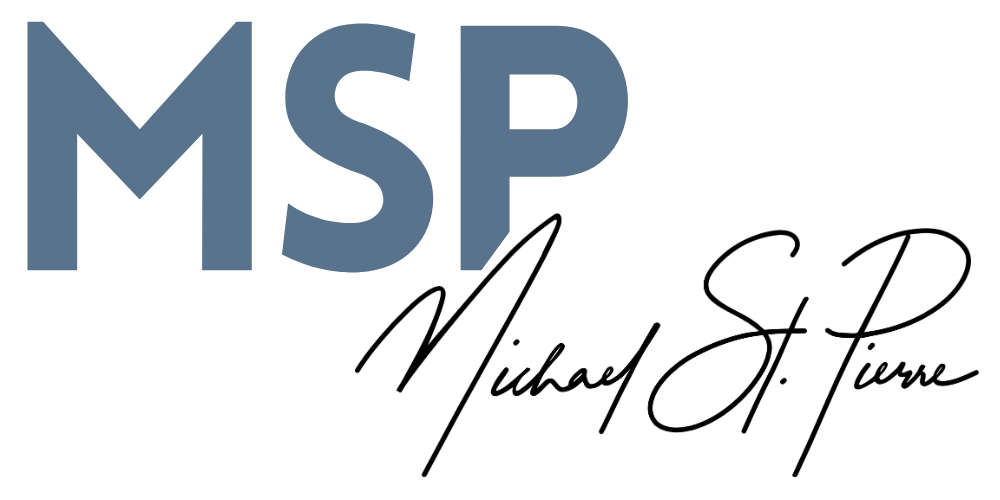


 We're all susceptible to the straying eye. A new piece of software comes out and you just can't help yourself. Like the latest tablet that is unveiled at Staples, you want to test it out and see how it feels. The recent creations of the Amazon App Store and Mac App Store make it all too easy to explore new apps and techniques for getting things done. I'm hoping that I'm not the only one who does this on a regular basis.
We're all susceptible to the straying eye. A new piece of software comes out and you just can't help yourself. Like the latest tablet that is unveiled at Staples, you want to test it out and see how it feels. The recent creations of the Amazon App Store and Mac App Store make it all too easy to explore new apps and techniques for getting things done. I'm hoping that I'm not the only one who does this on a regular basis.